Exam Window
Navigation
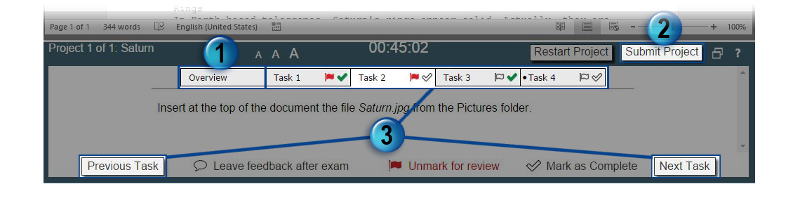
1. Overview: This gives background information about the project.
2. Submit Project: Once all tasks in a project are complete, select Submit Project to move to the next project. When all projects have been submitted you will be taken to the Exam Summary Page where you can review and revise completed projects.
3. Navigation: Use the Task buttons at the top, or the Previous Task or Next Task buttons to move between tasks.
Other Item
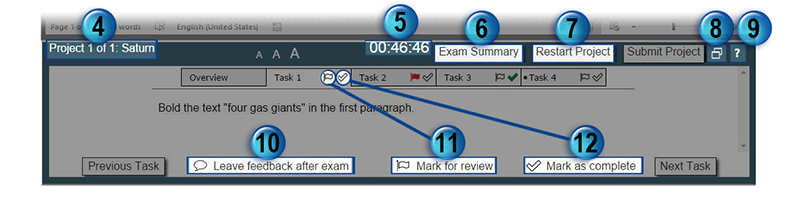
4. Project Number and Name: The exam is divided into projects. This tells you which project you are on.
5. Countdown Timer: This displays the time remaining in the exam. This exam's time limit is 50 minutes.
6. Exam Summary: This button appears once all projects are submitted.
7. Restart Project: Select Restart Project to remove all your changes in the project file. This will NOT reset your exam time, so use with caution.
8. Reset Window Size: This resets the Application window and the Exam window to their original sizes and positions.
9. Help: This button will display the information in this tutorial.
10. Leave feedback after exam: Use this button to remind yourself to leave feedback about a task after the exam is finished.
11. Mark for review: Select Mark for review to remind yourself to revisit a task before finishing the exam.
12. Mark as complete: Select Mark as complete for each task as you complete it to track your progress on a project. (This does not affect your score.)
Click the "Next" button to continue.